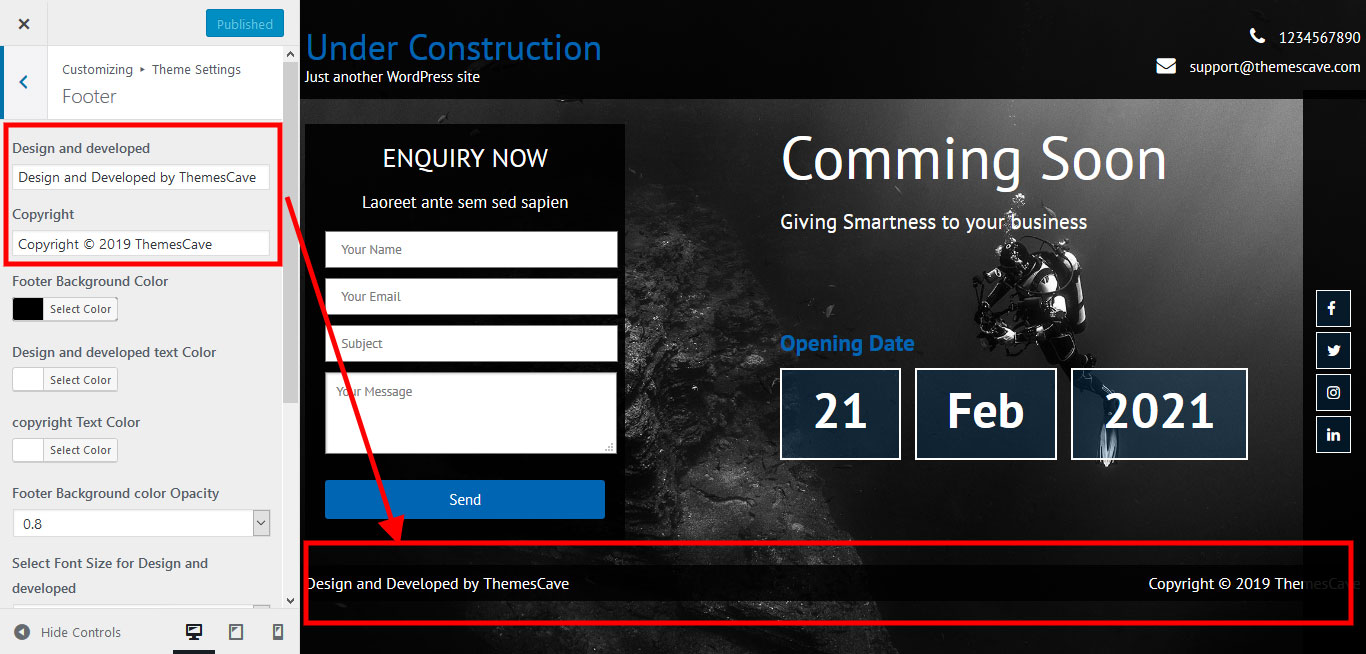Under Construction WordPress Theme Documentation
Welcome to Under Construction WordPress Theme. This Documentaiton will guid you. If you need any help please click on it Support section.
1. Theme Installation
a. Through WordPress Dashboard
- Go to the menu Appearance > Themes and click on Add New button.
- Click on Upload Theme button.
- Click on Browse button and navigate to the unzipped theme package on your computer.
- Look for a file called under-construction.zip Click on it to select, then click OK.
- Click on Install Now button and wait until the installation is complete.
- Click on Activate link to activate the theme on your WordPress site.
- Go to Appearance >> Customize.
b. Manual Installation using FTP client
If you know the FTP login details of the server where your site is hosted and you have a FTP client installed (such as FileZilla), you might consider using this way of uploading your theme.
- Unzip the under-construction.zip file
- Using an FTP client to access your host web server. Go to /wp-content/themes
- Upload theme to /wp-content/themes/
- Go to Appearance -> Themes and activate theme from Dashboard.
- To upload plugin please check plugin link https://wordpress.org/plugins/customizer-export-import/ It will guid you how to upload plugin.
- After install plugin activate it. then Go to Appearance -> customize -> Import/Export.
- Then Download file from bellow link http://themescave.com/documentation/under-construction/under-construction-export.dat
- If file is not downloaded then save it with fbizz-consult-pro-import.dat
- After that upload that under-construction-export.dat file in import section.
- In that way your theme is installed.
- Go to Settings -> Reading -> Front page displays
- Click on radio button of Your latest posts
- Go to Appearance -> Theme Options and click on Restore Defaults in bottom side
- Contact info & Phone Number
- Site Name / Logo
- Click on Appearnce >> Customize >> Theme Settings >> Home Heading and subheading text
- Then fill all fields with color, size, font-family
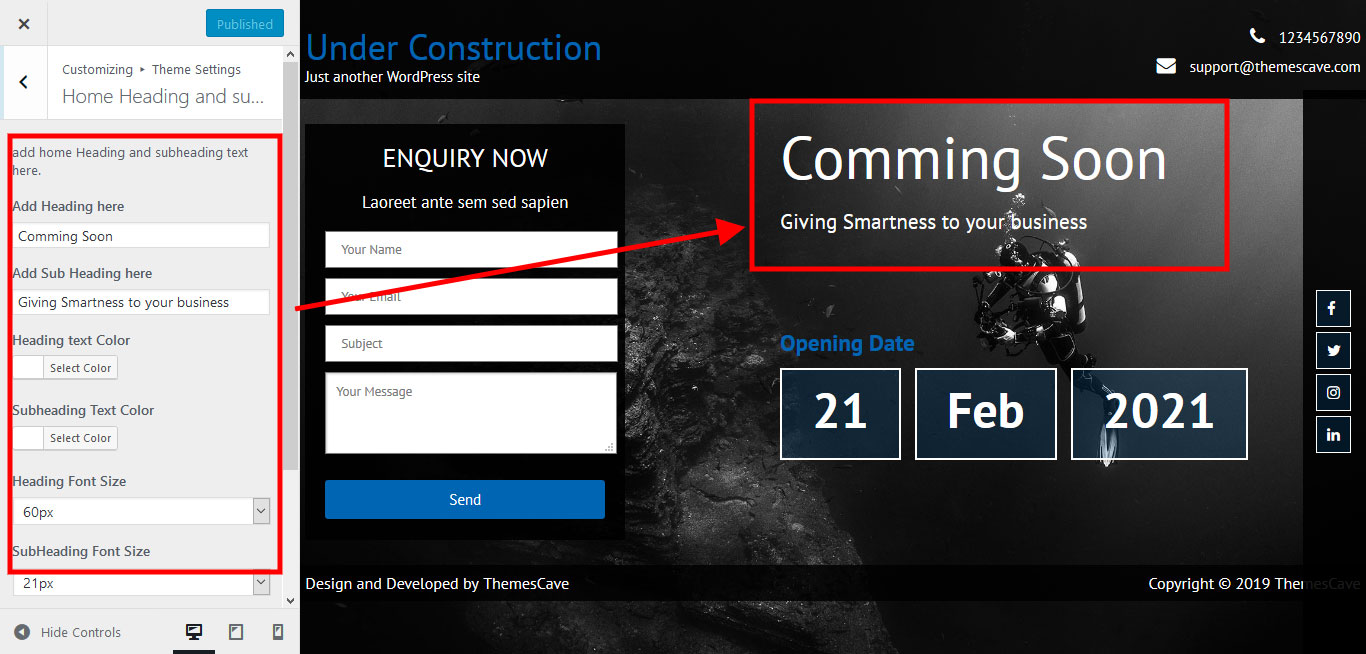
- Click on Appearnce >> Customize >> Theme Settings >> Opening Date
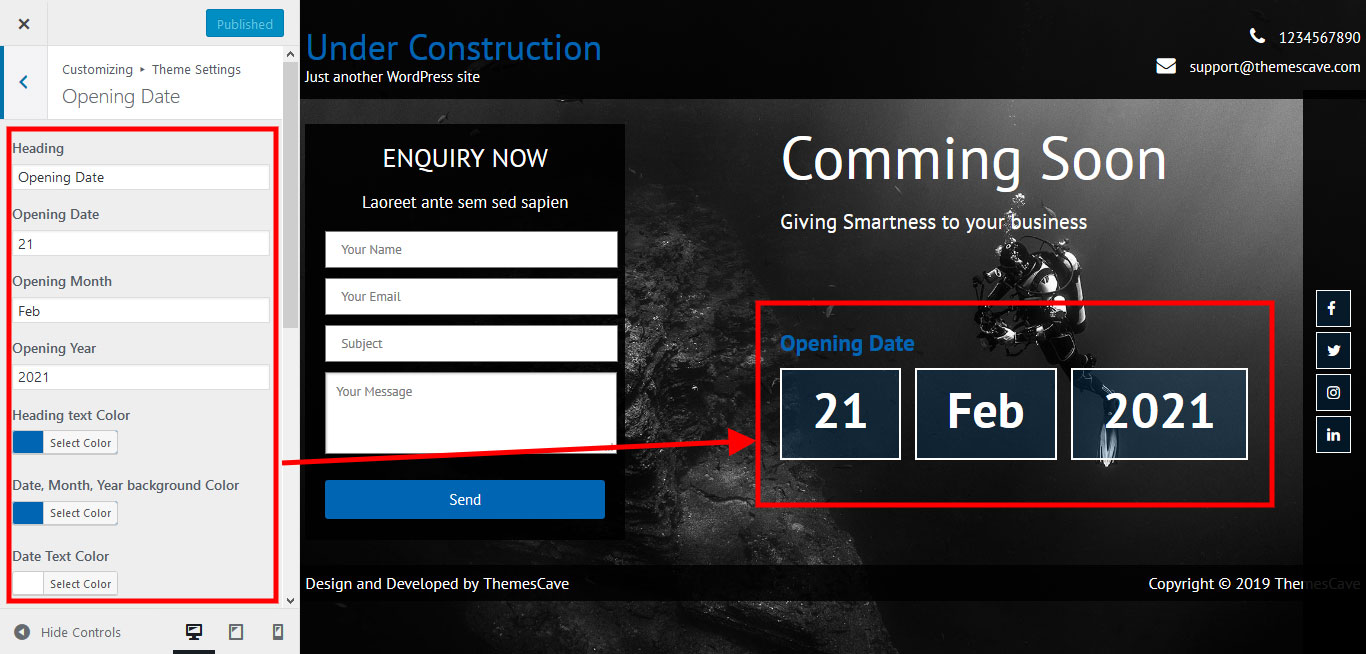
- Click on Appearnce >> Customize >> Theme Settings >> Social link
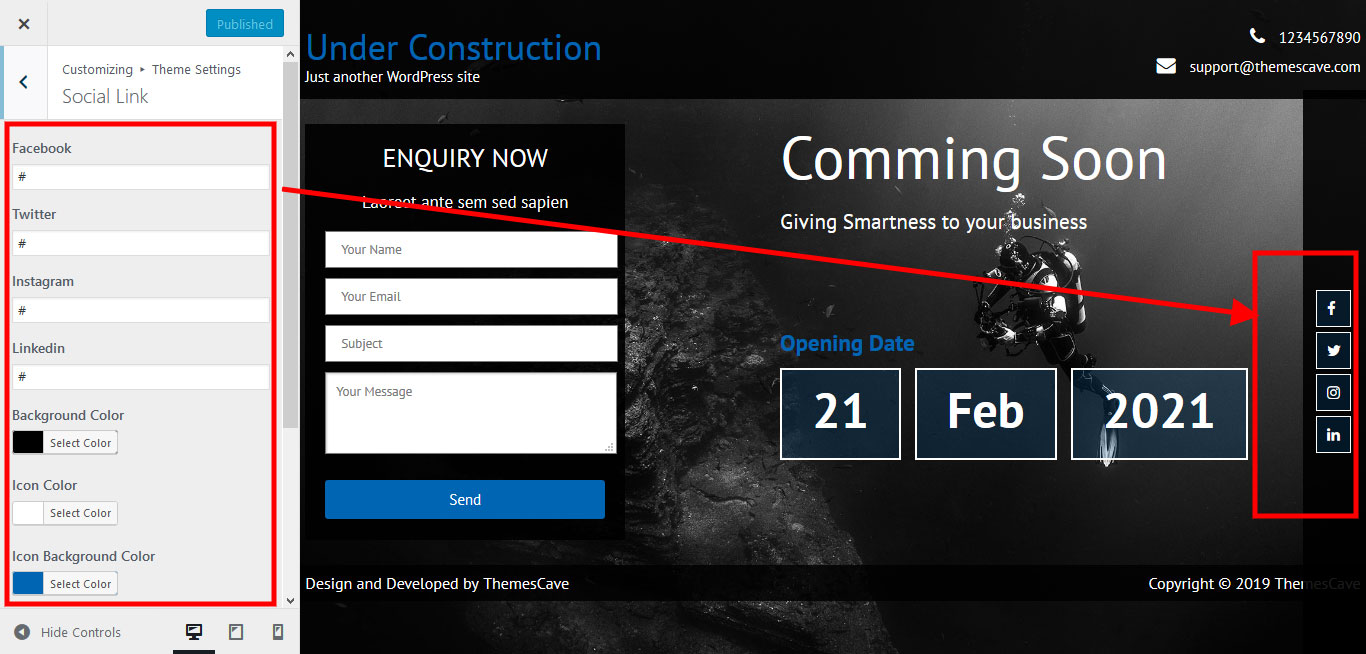
- Click on Appearnce >> Customize >> Background Image
- Please upload image size 1800px*1145px
- Select Fill Screen from Present
- Design Developed Text
- Copyright Text
-
First you have to unzip the download file, find the zip file called under-construction.zip, unzip it and upload the folder to the
main WordPress installation folder » wp-content » themes. Please note that if you
prefer this way of installation, you have to make sure that the main files of the theme are contained
just within one folder of the themes folder.
You can activate the theme after it is uploaded on the server. In order to activate this theme you have to go to the admin panel » Appearance » Themes. In this section you should see the theme with a title Under Construction . Just click on the Activate button and your theme should get activated.
c. Plugin Installation
Please download customizer-export-import.zip file and upload that plugin through plugin section
2. Homepage Setup
After activating the Under Construction theme, please setup homepage using following
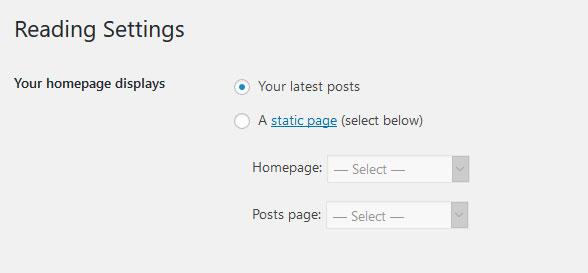
3. The header
The header consists of Two main elements:

a. Contact info & social media
To customize the top header bar of contact information, phone number
Go to Appearance » Customize » Theme Settings » Phone and email
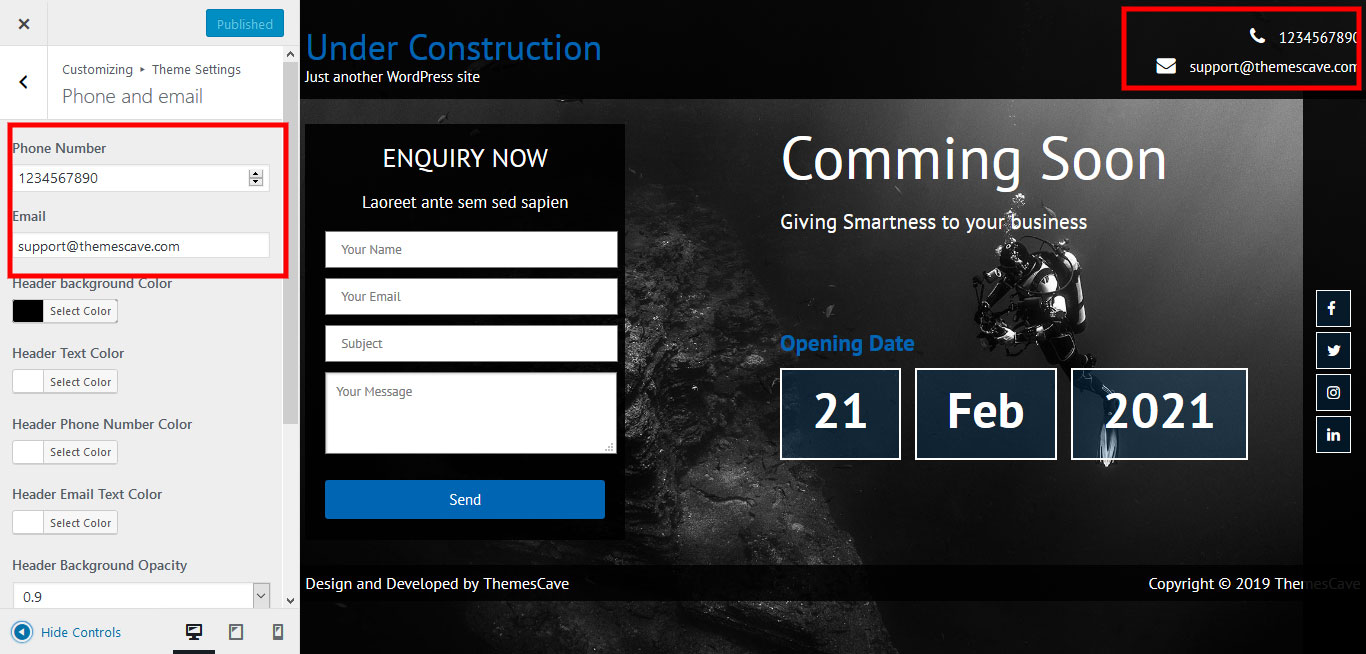
b. Changing the site name / logo
If you don't have your logo image then you can use site name and tagline. To change site name and tagline
Go to Settings » General » Site Title
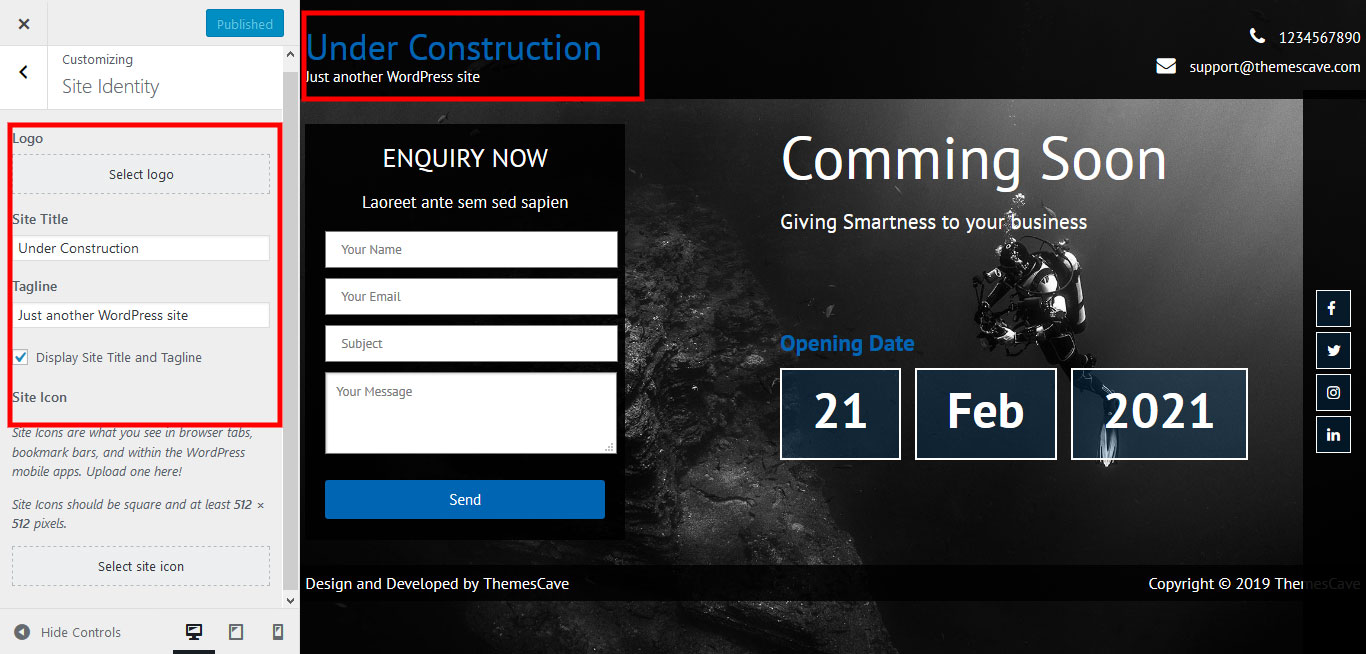
OR if you want to uplaod logo for your website go to
Appearance » customize » Site identity
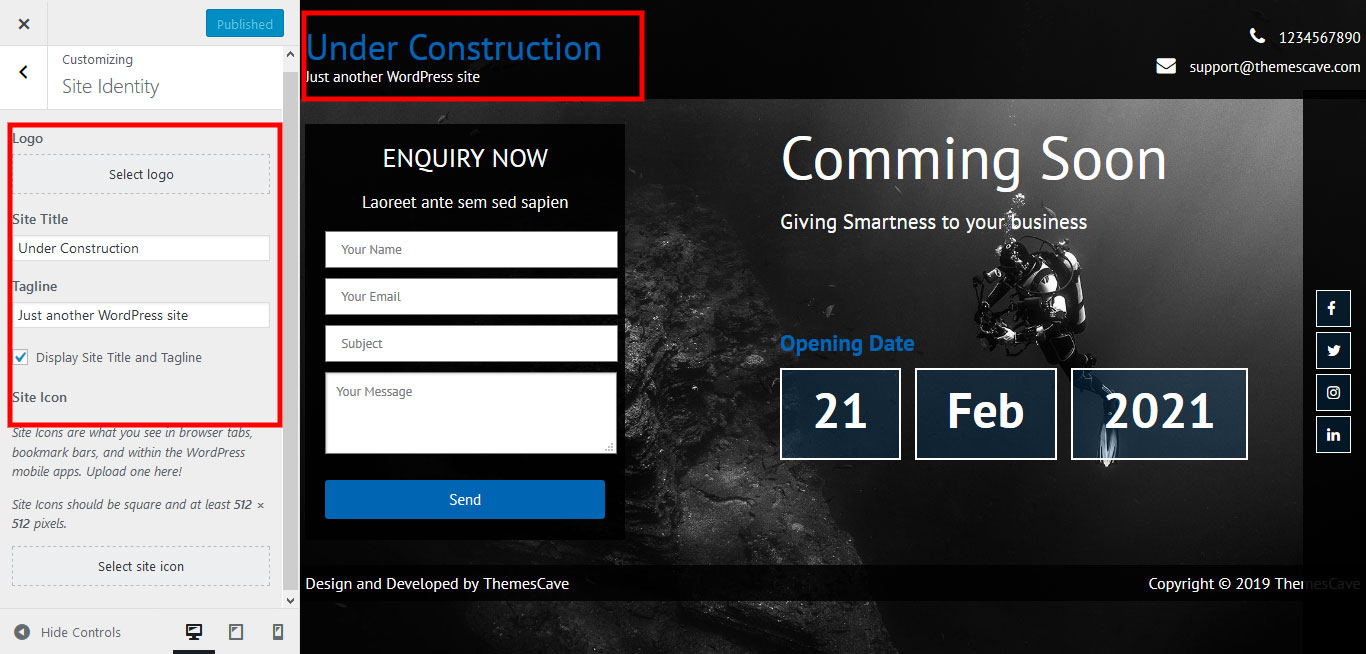
6. Homepage Section
1. Heading & Subheading!
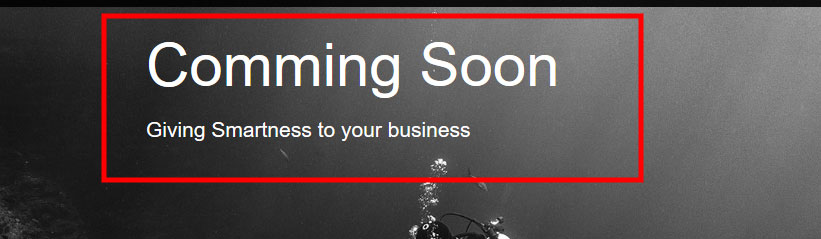
To manage this section
2. Opening Date
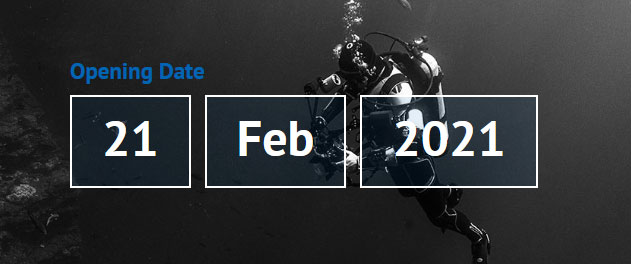
3. Social link

To manage this section
4. Enquiry Section
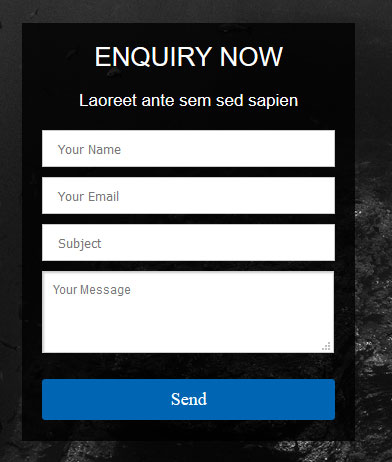
To manage this section go to Appearnce >> Customize >> Enquiry Form
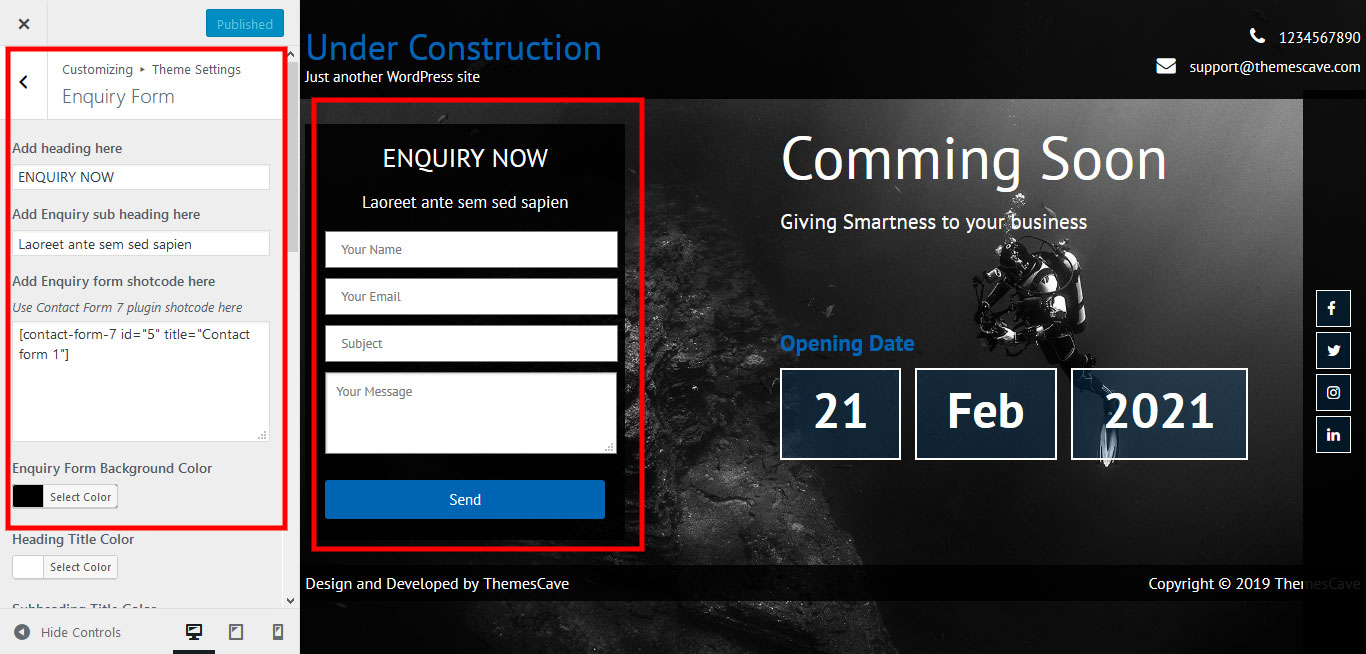 Shortcode/Content:
Shortcode/Content:
To add plugin go to Plugins >> Add New >> enter Contact Form 7 >> Then click on Install >> Activate
Add contact form 7 plugin shortcode add Enquiry form shotcode here box
Install Contact form 7 plugin and activate it. After that go to click on Contact >> contact forms >> Contact form 1 and add bellow code in Form Section
[text* your-name placeholder="Your Name"] [email* your-email placeholder="Your Email"] [text your-subject placeholder="Subject"] [textarea your-message placeholder="Your Message"] [submit "Send"]
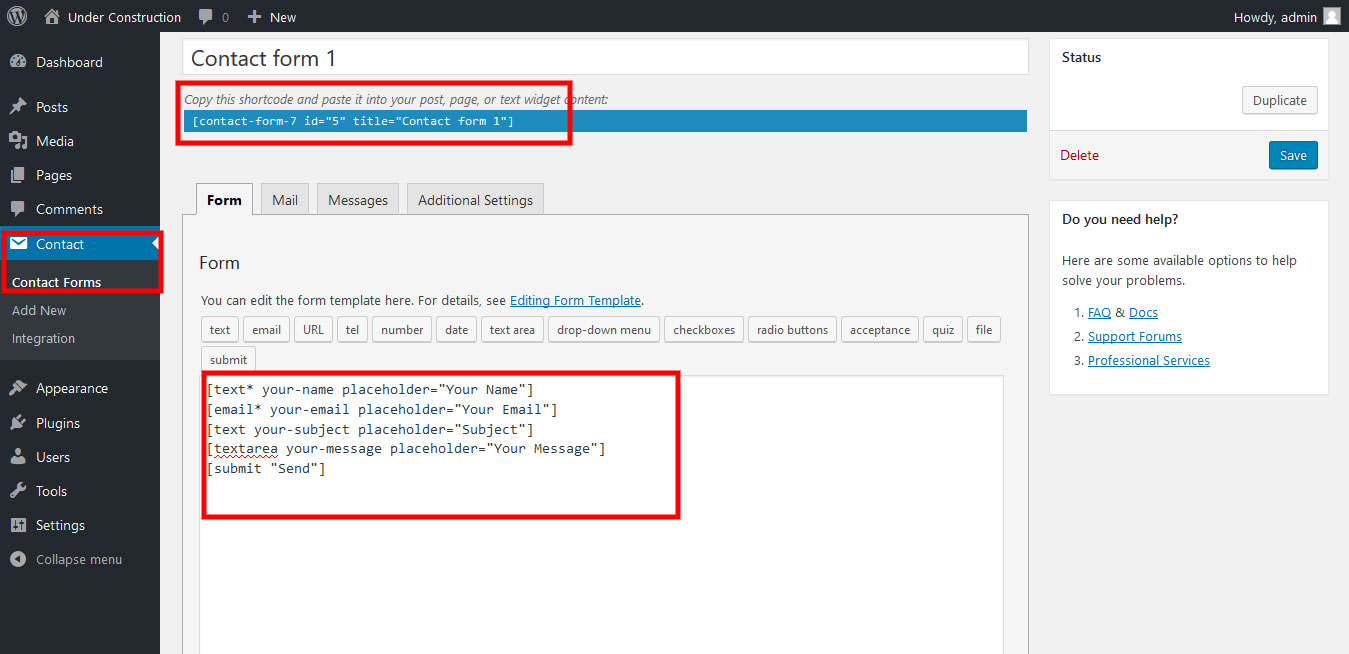
5. Background
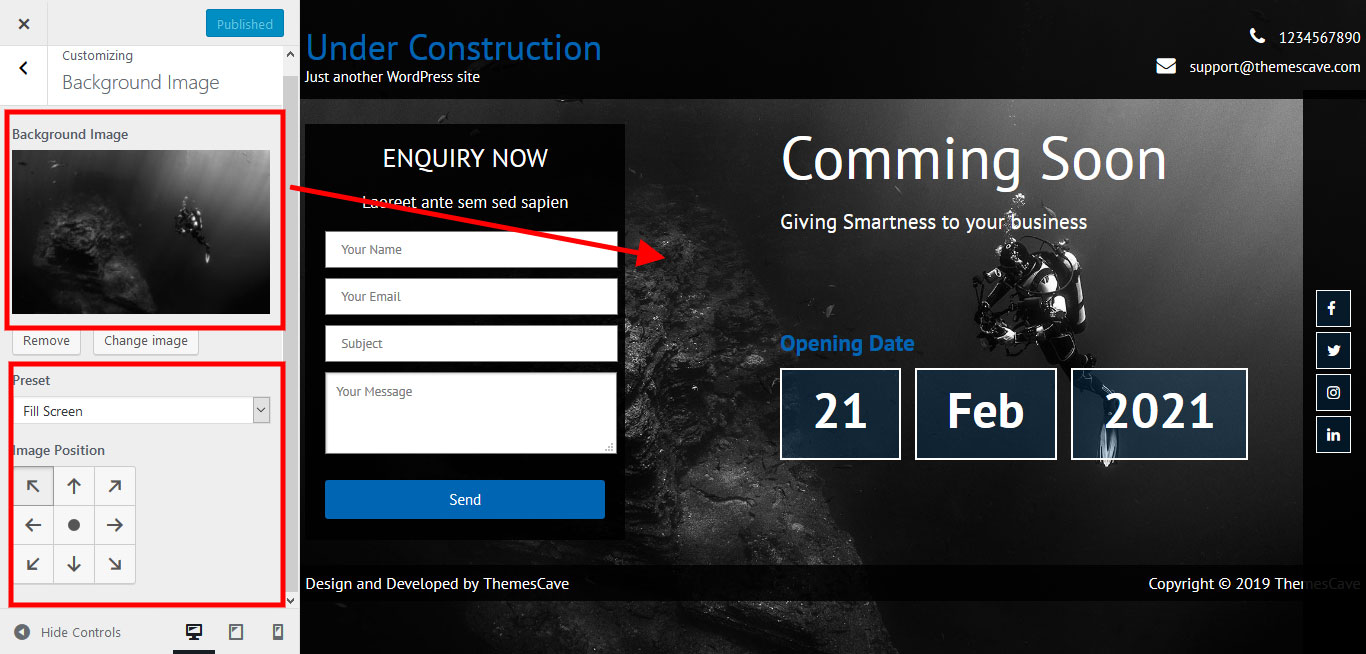
7. Footer
The Footer section consists of two main elements:
To manage footer section go to the Appearance >> Customize >> Theme Settings >> Footer